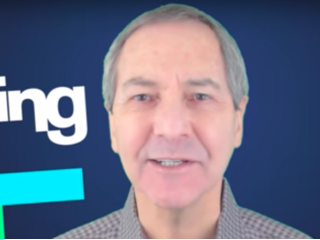Photoshop Tutorial: How to Create Stunning, Glitter-filled, Glass Text!
Figuration: Tutorial
Description
Glitter texture:
http://bltvfiles.com/files/Gliiter%20texture.jpg
Frankfurter Medium TEXT:
http://goo.gl/Wy2biy
Royalty-Free Music provided by http://www.beatsuite.com
High quality, copyright-free music for YouTube.
Music track: "Don’t Stop the Music"
For a limited time, get 20% off Photoshop CC + Lightroom + more all together for $7.99/month p/month!:
https://creative.adobe.com/promo/BLTVCCPP?sdid=KTSWF
Become a Patron to Blue Lighting TV for as little as $2/month:
https://www.patreon.com/bluelightningtv
BLTV TV Channel:
https://www.youtube.com/user/bluelightningtv
BLTV Website:
http://www.bluelightningtv.com/
BLTV Facebook:
https://www.facebook.com/Blue-Lightning-TV-330761246941375/
BLTV Facebook “Subscriber Page”:
https://www.facebook.com/BLTVsubscribers
Tumblr:
http://bluelightningtv.tumblr.com/
Twitter:
https://twitter.com/bluelightningtv
Google+:
https://plus.google.com/u/0/+MartyGeller
Pinterest:
https://www.pinterest.com/bluelightningtv/
LinkedIn:
www.linkedin.com/in/martygeller
Metadata
| Video ID | 300 | Youtube URL | Photoshop Tutorial: How to Create Stunning, Glitter-filled, Glass Text! |
|---|---|
| Captions Available | Yes |
| Captions Downloadable | Yes |
| Playlists | |
| Duration | 00:10:42 |
| Definition | hd |
| Keywords | |
| License | youtube |
| Embeddable | Yes |
| Views | 18338 |
| Likes | 602 |
| Dislikes | 5 |
| Favourites | 0 |
| Comments | 71 |
| Created | 2017-05-04 1:00:44 PM |
| Updated | 2017-05-04 1:13:42 PM |
Captions
ASR: en
0:00:00.000,0:00:06.270
hi this is Marty from Blue Lightning TV
0:00:02.840,0:00:09.179
I'm going to show you how to create fun
0:00:06.270,0:00:11.670
glitter fill text encased in glass and
0:00:09.179,0:00:14.130
how to quickly replace the text without
0:00:11.670,0:00:16.170
having to redo the effects I'll also
0:00:14.130,0:00:19.140
show you how to easily change his color
0:00:16.170,0:00:21.630
this is an update of tutorial I did
0:00:19.140,0:00:26.460
quite a while ago this version is more
0:00:21.630,0:00:28.230
flexible and efficient I provided this
0:00:26.460,0:00:30.960
glitter texture so you can follow along
0:00:28.230,0:00:33.829
it's link is located in my video's
0:00:30.960,0:00:37.170
description or project files below
0:00:33.829,0:00:39.300
before we begin if your foreground and
0:00:37.170,0:00:43.780
background colors aren't black and white
0:00:39.300,0:00:46.420
respectively press D on your keyboard
0:00:43.780,0:00:50.170
doubleclick an empty area of the glitter
0:00:46.420,0:00:52.980
layer and when this window pops up name
0:00:50.170,0:00:52.980
it glitter
0:00:54.150,0:00:58.500
keep in mind you can use a different
0:00:56.490,0:01:01.770
texture if you like just make its
0:00:58.500,0:01:04.010
resolution 150 pixels per inch so your
0:01:01.770,0:01:07.470
results will look similar to mine
0:01:04.010,0:01:10.440
temporarily hide the layer we'll make a
0:01:07.470,0:01:13.040
new layer below it by control clicking
0:01:10.440,0:01:15.390
or command clicking the new layer icon
0:01:13.040,0:01:18.930
will fill the empty layer with a
0:01:15.390,0:01:22.770
gradient color open your gradient tool
0:01:18.930,0:01:26.970
and make sure the linear gradient icon
0:01:22.770,0:01:29.970
is active click the gradient bar to open
0:01:26.970,0:01:33.690
the gradient editor click the
0:01:29.970,0:01:36.060
black/white thumbnail and click the
0:01:33.690,0:01:40.010
lower right stop
0:01:36.060,0:01:47.660
click the color box and in the hex
0:01:40.010,0:01:50.660
decimal field type in 364 to be D then
0:01:47.660,0:01:53.840
press Enter or return twice to close
0:01:50.660,0:01:55.940
both windows place your cursor a bit
0:01:53.840,0:01:59.330
above the center of your document and
0:01:55.940,0:02:00.830
press and hold shift as you drag the
0:01:59.330,0:02:04.050
gradient tool straight down
0:02:00.830,0:02:07.920
approximately this much
0:02:04.050,0:02:11.730
open your horizontal type tool and pick
0:02:07.920,0:02:14.160
a font i'm using frankfurter medium if
0:02:11.730,0:02:16.520
you'd like to use it I provided its link
0:02:14.160,0:02:16.520
as well
0:02:17.020,0:02:22.990
I'll make it sighs approximately 300
0:02:20.230,0:02:24.970
points however feel free to adjust its
0:02:22.990,0:02:27.850
size based on the amount of characters
0:02:24.970,0:02:31.660
in your text and the font you use I'll
0:02:27.850,0:02:34.810
make its aliasing sharp and center
0:02:31.660,0:02:37.120
alignment will make the color white so
0:02:34.810,0:02:40.210
we can see our texts better to do this
0:02:37.120,0:02:42.610
press X on your keyboard to invert your
0:02:40.210,0:02:45.680
foreground and background colors now
0:02:42.610,0:02:48.560
white is your foreground color
0:02:45.680,0:02:52.280
click on your document and type out your
0:02:48.560,0:02:54.140
text to reposition it open your move
0:02:52.280,0:02:56.360
tool
0:02:54.140,0:02:58.430
and move it
0:02:56.360,0:03:00.380
to reveal the glitter texture only
0:02:58.430,0:03:03.170
through the text will make a glitter
0:03:00.380,0:03:05.650
layer into a clipping mask to do this
0:03:03.170,0:03:10.760
make the glitter layer visible and
0:03:05.650,0:03:15.580
active and press ctrl alt G on Windows
0:03:10.760,0:03:15.580
or command option G on a Mac
0:03:16.740,0:03:22.500
make the text active and click the icon
0:03:20.580,0:03:24.020
at the upper right corner of the layers
0:03:22.500,0:03:27.830
panel
0:03:24.020,0:03:29.930
click convert to smart object this
0:03:27.830,0:03:31.940
allows us to adjust the effects that
0:03:29.930,0:03:35.000
we'll be adding to it at any time and
0:03:31.940,0:03:37.370
also allows us to replace our text if we
0:03:35.000,0:03:41.240
want without having to redo any of the
0:03:37.370,0:03:43.890
effects double-click your text layer to
0:03:41.240,0:03:48.450
open its layer style window
0:03:43.890,0:03:53.280
click bevel & emboss the style is outer
0:03:48.450,0:03:56.970
bevel the technique is smooth and the
0:03:53.280,0:04:03.660
depth is a hundred percent the direction
0:03:56.970,0:04:08.280
is up the size is 20 pixels and soften
0:04:03.660,0:04:12.690
it one pixel uncheck global light the
0:04:08.280,0:04:17.780
angle is 16 degrees and the altitude is
0:04:12.690,0:04:21.109
48 degrees open the gloss contour and
0:04:17.780,0:04:24.530
click the gear icon
0:04:21.109,0:04:28.509
if small list isn't checked click it
0:04:24.530,0:04:28.509
click ring
0:04:28.900,0:04:36.699
the highlight mode is normal and the
0:04:33.009,0:04:40.300
color is white the opacity is a hundred
0:04:36.699,0:04:44.830
percent the shadow mode is difference
0:04:40.300,0:04:51.090
and click the shadows color box in the
0:04:44.830,0:04:51.090
hexadecimal field type in 91 three times
0:04:52.270,0:05:00.280
make the shadows opacity forty percent
0:04:56.040,0:05:05.820
click contour and open the contour
0:05:00.280,0:05:09.410
presets click cone inverted
0:05:05.820,0:05:09.410
then click ok
0:05:12.040,0:05:17.440
shift-click the glitter clipping mask to
0:05:14.860,0:05:19.480
make it active as well and make a copy
0:05:17.440,0:05:23.330
of the two active layers by pressing
0:05:19.480,0:05:27.229
ctrl or command J
0:05:23.330,0:05:30.189
double click bevel and emboss to open it
0:05:27.229,0:05:30.189
in the layer style window
0:05:31.000,0:05:40.450
make the style inner bevel
0:05:34.750,0:05:43.960
the angle minus 144 degrees and the
0:05:40.450,0:05:48.600
altitude 51 degrees
0:05:43.960,0:05:48.600
make the shadows opacity thirty percent
0:05:54.000,0:05:56.060
you
0:05:56.260,0:06:02.760
shift-click the glitter copy and make a
0:05:59.140,0:06:06.600
copy of the two active layers
0:06:02.760,0:06:09.530
double click bevel and emboss to open it
0:06:06.600,0:06:09.530
in the layer style window
0:06:09.910,0:06:13.760
make the depth five hundred fifty
0:06:12.250,0:06:15.380
percent
0:06:13.760,0:06:21.670
the size
0:06:15.380,0:06:21.670
97 pixels and soften it 12 pixels
0:06:21.700,0:06:29.770
make the angle 120 degrees
0:06:25.000,0:06:33.090
and the attitude 40 degrees make a glass
0:06:29.770,0:06:33.090
contour linear
0:06:33.470,0:06:39.520
the highlight mode
0:06:36.440,0:06:39.520
vivid light
0:06:40.180,0:06:48.230
and its opacity 75 percent change the
0:06:45.340,0:06:50.980
blend mode to multiply
0:06:48.230,0:06:56.590
and make the colors brightness
0:06:50.980,0:06:56.590
thirty-five percent then click OK
0:06:56.740,0:07:06.580
make its opacity 75%
0:07:00.760,0:07:10.120
click inner glow the color is black the
0:07:06.580,0:07:13.540
blend mode is pin light and the opacity
0:07:10.120,0:07:17.530
is fifty-four percent the choke is
0:07:13.540,0:07:19.800
thirty percent and the size is twenty
0:07:17.530,0:07:19.800
pixels
0:07:20.050,0:07:23.580
then click ok
0:07:25.050,0:07:30.000
we'll convert all the layers that
0:07:27.120,0:07:32.639
comprise our glitter text into one smart
0:07:30.000,0:07:35.070
object by making the top clipping mask
0:07:32.639,0:07:38.100
active
0:07:35.070,0:07:41.040
and shift clicking the bottom text to
0:07:38.100,0:07:44.370
make all these layers active open the
0:07:41.040,0:07:46.730
flyout list and click convert to smart
0:07:44.370,0:07:46.730
object
0:07:47.180,0:07:50.770
make a copy of it
0:07:51.060,0:07:54.710
and go to edit
0:07:55.630,0:08:01.180
transform and flip vertical
0:08:02.849,0:08:08.639
press and hold shift as you drag the
0:08:06.209,0:08:11.759
flipped copy straight down until it's
0:08:08.639,0:08:14.580
close with the top txt if the flip text
0:08:11.759,0:08:19.379
is trying to snap to the top text go to
0:08:14.580,0:08:21.659
view and click snap to uncheck it reduce
0:08:19.379,0:08:23.710
the reflections opacity to thirty
0:08:21.659,0:08:26.660
percent
0:08:23.710,0:08:28.430
next we'll fade out the reflection from
0:08:26.660,0:08:31.370
the bottom
0:08:28.430,0:08:34.940
click the layer mask icon to make a
0:08:31.370,0:08:38.930
layer mask next to the reflection layer
0:08:34.940,0:08:41.490
open your gradient tool and click the
0:08:38.930,0:08:44.490
gradient bar
0:08:41.490,0:08:47.720
click the black white thumbnail and
0:08:44.490,0:08:47.720
click ok
0:08:48.120,0:08:52.570
go to the bottom of the reef
0:08:49.930,0:08:55.060
collection and press and hold shift as
0:08:52.570,0:08:58.810
you drag the gradient tool straight up
0:08:55.060,0:09:00.490
to the top of the reflection next I'll
0:08:58.810,0:09:03.750
show you how to quickly replace your
0:09:00.490,0:09:06.399
text without having to redo the effects
0:09:03.750,0:09:09.730
double-click either of the Smart Objects
0:09:06.399,0:09:12.250
to open your text layers then double
0:09:09.730,0:09:14.770
click any of the Smart Objects to open
0:09:12.250,0:09:17.050
the original source text if your
0:09:14.770,0:09:19.089
replacement text is going to be longer
0:09:17.050,0:09:22.540
than your original you'll need to make
0:09:19.089,0:09:26.790
more room on the sides to do this go to
0:09:22.540,0:09:26.790
image and canvas size
0:09:27.410,0:09:31.510
change the units of measurement two
0:09:29.300,0:09:34.810
percent
0:09:31.510,0:09:38.550
and in the width field I'll type in 150
0:09:34.810,0:09:38.550
to ensure there will be enough room
0:09:39.390,0:09:46.440
if you can't see all of your canvas
0:09:41.970,0:09:49.230
press ctrl or command 0 double click the
0:09:46.440,0:09:52.380
T icon on your text layer to highlight
0:09:49.230,0:09:54.120
all of your characters and type at your
0:09:52.380,0:09:57.320
new text
0:09:54.120,0:09:59.210
open your move tool
0:09:57.320,0:10:00.649
and closed the tab of the replacement
0:09:59.210,0:10:03.709
text
0:10:00.649,0:10:05.990
when you see this message click yes to
0:10:03.709,0:10:08.220
replace your original text with your new
0:10:05.990,0:10:11.459
text
0:10:08.220,0:10:14.790
then close this tab
0:10:11.459,0:10:17.070
and click yes
0:10:14.790,0:10:20.010
next I'll show you how to quickly change
0:10:17.070,0:10:25.250
the color click the adjustment layer
0:10:20.010,0:10:25.250
icon and click hue/saturation
0:10:29.209,0:10:35.990
drag the hue slider to the right and
0:10:31.790,0:10:38.540
left this is Marty from Blue Lightning
0:10:35.990,0:10:42.940
TV thanks for watching
0:10:38.540,0:10:42.940
[Music]
standard: en
0:00:00.460,0:00:03.100
Hi. This is Marty from Blue Lightning TV.
0:00:03.639,0:00:10.619
I'm going to show you how to create fun, glitter-filled
text encased in glass and how to quickly replace
0:00:10.620,0:00:16.380
the text without having to redo the effects.
I'll also show you how to easily change its color.
0:00:16.720,0:00:20.460
This is an update of a tutorial I did quite awhile ago.
0:00:20.460,0:00:23.420
This version is more flexible and efficient.
0:00:25.660,0:00:29.040
I provided this glitter texture, so you can follow along.
0:00:29.040,0:00:34.020
Its link is located in my video's description
or project files below.
0:00:34.420,0:00:40.620
Before we begin, if your foreground and background
colors aren't black and white, respectively,
0:00:40.620,0:00:42.640
press "D" on your keyboard.
0:00:44.360,0:00:51.479
Double-click an empty area of the glitter
layer and when this window pops up, name it, "Glitter".
0:00:54.660,0:00:57.840
Keep in mind, you can use a different texture if you like.
0:00:57.840,0:01:03.740
Just make its resolution 150 pixels per inch,
so your results will look similar to mine.
0:01:04.380,0:01:06.160
Temporarily hide the layer.
0:01:07.020,0:01:13.320
We'll make a new layer below it by Ctrl-clicking
or Cmd-clicking the New Layer icon.
0:01:13.840,0:01:16.720
We'll fill it with a gradient color.
0:01:17.820,0:01:24.500
Open your Gradient Tool and make sure the
Linear Gradient icon is active.
0:01:24.520,0:01:28.720
Click the gradient bar to open the Gradient Editor.
0:01:29.480,0:01:35.200
Click the "Black, White" thumbnail and click
the lower, right Stop.
0:01:36.640,0:01:47.440
Click the color box and in the hexadecimal
field, type in 3642BD.
0:01:47.440,0:01:52.399
Then, press Enter or Return twice to close both windows.
0:01:52.399,0:01:58.479
Place your cursor a bit above the center of
your document and press and hold Shift as
0:01:58.480,0:02:02.780
you drag the gradient tool straight down approximately
this much.
0:02:04.540,0:02:08.640
Open your Horizontal Type Tool and pick a font.
0:02:09.120,0:02:11.980
I'm using "Frankfurter Medium".
0:02:11.980,0:02:15.140
If you'd like to use it, I provided its link, as well.
0:02:17.560,0:02:23.959
I'll make its size approximately 300 points,
however, feel free to adjust its sized based
0:02:23.959,0:02:28.079
on the amount of characters in your text and
the font you use.
0:02:28.080,0:02:32.640
I'll make it Sharp and Center Alignment.
0:02:33.280,0:02:36.460
We'll make the color white, so we can see
our text better.
0:02:36.460,0:02:42.340
To do this, press "x" on your keyboard to
invert your foreground and background colors.
0:02:42.340,0:02:44.820
Now, white is your foreground color.
0:02:46.180,0:02:49.380
Click on your document and type out your text.
0:02:49.860,0:02:55.220
To reposition it, open your Move Tool and move it.
0:02:56.360,0:03:01.180
To reveal the glitter texture only through
the text, we'll make the glitter layer into
0:03:01.180,0:03:02.480
a clipping mask.
0:03:02.480,0:03:11.280
To do this, make the glitter layer visible
and active and press Ctrl + Alt + G on Windows
0:03:11.290,0:03:13.950
or Cmd + Option + G on a Mac.
0:03:17.300,0:03:23.460
Make the Text active and click the icon at
the upper, right corner of the Layers panel.
0:03:24.600,0:03:27.240
Click "Convert to Smart Object".
0:03:27.700,0:03:32.680
This allows us to adjust the effects that
we'll be adding to it at any time and also
0:03:32.680,0:03:38.220
allows us to replace our text if we want without
having to redo any of the effects.
0:03:38.820,0:03:43.120
Double-click your text layer to open its Layer Style window.
0:03:44.380,0:03:46.460
Click Bevel & Emboss.
0:03:47.160,0:03:55.260
The Style is Outer Bevel, the Technique is
Smooth and the Depth is 100%.
0:03:56.340,0:04:04.860
The Direction is Up, the Size is 20 pixels
and Soften it 1 pixel.
0:04:05.840,0:04:07.440
Uncheck Global Light.
0:04:08.160,0:04:14.520
The Angle is 16 degrees and the Altitude is 48 degrees.
0:04:15.720,0:04:20.320
Open the Gloss Contour and click the gear icon.
0:04:21.640,0:04:24.860
If "Small List" isn't checked, click it.
0:04:25.600,0:04:27.220
Click "Ring".
0:04:29.440,0:04:34.240
The Highlight Mode is Normal and the color is white.
0:04:34.960,0:04:37.360
The opacity is 100%.
0:04:38.320,0:04:49.580
The Shadow Mode is Difference and the color
is 919191.
0:04:52.640,0:04:55.900
Make the Shadow's opacity: 40%.
0:04:56.640,0:05:01.320
Click "Contour" and open the Contour presets.
0:05:02.560,0:05:04.240
Click "Cone Inverted".
0:05:06.360,0:05:07.660
Then, click OK.
0:05:12.420,0:05:17.940
Shift-click the Glitter clipping mask to make
it active, as well, and make a copy of the
0:05:17.940,0:05:21.960
two active layers by pressing Ctrl or Cmd + J.
0:05:23.900,0:05:28.780
Double-click "Bevel & Emboss" to open it in the Layers panel.
0:05:31.660,0:05:42.800
Make the Style "Inner Bevel", the Angle: minus
144 degrees and the Altitude: 51 degrees.
0:05:44.380,0:05:47.240
Make the Shadow's opacity: 30%.
0:05:56.540,0:06:03.340
Shift-click the glitter copy and make a copy
of the 2 active layers.
0:06:03.340,0:06:08.160
Double-click Bevel & Emboss to open it in
the Layer Style window.
0:06:10.280,0:06:20.160
Make the Depth 550%, the Size: 27 pixels and
Soften it 12 pixels.
0:06:21.600,0:06:27.920
Make the Angle: 120 degrees and the Altitude: 40 degrees.
0:06:29.120,0:06:43.500
Make the gloss contour: Linear, the Highlight
mode: Vivid Light and its opacity: 75%.
0:06:44.820,0:06:55.020
Change the Blend Mode to Multiply: 30% and
make the color's brightness: 35% and click OK.
0:06:57.060,0:07:00.040
Make its opacity: 75%.
0:07:01.300,0:07:02.780
Click Inner Glow.
0:07:03.760,0:07:12.160
The Color is black, the Blend Mode is Pin
Light and the Opacity is 54%.
0:07:12.700,0:07:18.520
The Choke is 30% and the Size is 20 pixels.
0:07:20.620,0:07:21.920
Then, click OK.
0:07:25.620,0:07:30.940
We'll convert all the layers that comprse
our glitter text into one Smart Object by
0:07:30.949,0:07:38.500
making the top clipping mask and active and
Shift-clicking the bottom text to make all
0:07:38.500,0:07:40.160
these layers active.
0:07:40.640,0:07:45.600
Open the fly-out list and click Convert to Smart Object.
0:07:47.720,0:07:59.400
Make a copy of it and go to Edit, Transform
and "Flip Vertical".
0:08:03.340,0:08:10.200
Press and hold Shit as you drag the flpped
copy straight down until its close with the top text.
0:08:10.580,0:08:18.060
If the flipped text is trying to snap to the
top text, go to View and click "Snap" to uncheck it.
0:08:19.040,0:08:22.540
Reduce the reflection's opacity to 30%.
0:08:24.200,0:08:27.479
Next, we'll fade out the reflection from the bottom.
0:08:28.860,0:08:34.080
Click the Layer Mask icon to make a layer
mask next to the reflection layer.
0:08:35.440,0:08:40.240
Open your Gradient Tool and click the gradient bar.
0:08:42.020,0:08:46.160
Click the "Black, WHite" thumbnail and click OK.
0:08:48.640,0:08:54.520
Go to the bottom of the reflection and press
and hold Shift as you drag the gradient tool
0:08:54.520,0:08:57.220
straight up to the top of the reflection.
0:08:58.180,0:09:03.380
Next, I'll show you how to quickly replace your
text without having to redo the effects.
0:09:04.140,0:09:08.280
Double-click either of the Smart Object so
open your text layers.
0:09:08.940,0:09:14.340
Then, double-click any of the Smart Objects to open
the original source text.
0:09:14.340,0:09:19.440
If your replacement text is going to be longer
than your original, you'll need to make more
0:09:19.440,0:09:21.060
room on the sides.
0:09:21.060,0:09:25.380
To do this, go to Image and Canvas Size.
0:09:27.100,0:09:35.151
Change the units of measurement to Percent
and in the Width field, I'll type in 150 to
0:09:35.151,0:09:37.271
ensure there'll be enough room.
0:09:39.920,0:09:44.540
If you can't see all of your canvas, press Ctrl or Cmd + 0.
0:09:45.700,0:09:51.520
Double-click the "T" icon on your text layer
to highlight all your characters and type
0:09:51.520,0:09:53.460
out your new text.
0:09:54.520,0:10:00.000
Open your Move Tool and close the tab of the
replacement text.
0:10:01.100,0:10:06.800
When you see this message, click Yes to replace
your original text with your new text.
0:10:08.780,0:10:13.580
Then, close this tab and click "Yes".
0:10:15.020,0:10:17.940
Next, I'll show you how to quickly change the color.
0:10:18.980,0:10:24.380
Click the Adjustment layer icon and click "Hue / Saturation".
0:10:29.620,0:10:32.620
Drag the Hue slider to the right and left.
0:10:34.540,0:10:37.460
This is Marty from Blue Lightning TV.
0:10:37.460,0:10:38.560
Thanks for watching!
Profiles
Profile 1
| Purpose | Tutorial (why) |
|---|---|
| Content | |
| Participants | Photoshop (m) geek, Audience |
| Form | Tutorial (how) |
| Time | |
| Place |
Profile 2
| Purpose | Tutorial |
|---|---|
| Content | Text |
| Participants | Photoshop (m) geek |
| Form | Tutorial (how), Close up |
| Time | Real time |
| Place | Desktop |
Profile 4
| Purpose | |
|---|---|
| Content | Text |
| Participants | |
| Form | |
| Time | |
| Place |