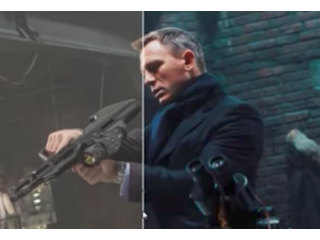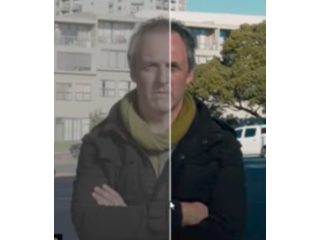How to color grade photos in photoshop using luts.
Figuration: Tutorial
Description
1:36 Download Luts
2:25 Installing new Lusts.
LUTs Color Grading Pack. 165 LUTs
http://bit.ly/2oHnxXr
If you are using Windows 10 and your image turns completely black after select a Lut. follow the troubleshooting steps listed below to correct the problem.
1. Go to the folder when you install Photoshop.
2. Right click on Photoshop.exe and choose 'properties'.
3. Find 'Compatibility Mode' under Compatibility, checked the box for 'Run this program in compatibility mode for:' and choose 'Windows 7'.
In the setting section, check 'Disable display scaling on high DPI settings' and 'Run this program as an administrator', and click apply then close it.
4. Re-open Photoshop and see whether it works.
Photoshop Books:
•http://amzn.to/2kI1NfH
Subscribe!
• https://www.youtube.com/channel/UCYXCzaEsYHD4mzNcHuxpRLw?sub_confirmation=1
• https://twitter.com/psamateur
• https://www.facebook.com/photoshopamatuer
• https://www.instagram.com/photoshopamateur/
Visit my website:
• Photoshop Tutorials: http://photoshopamateur.com
Metadata
| Video ID | 321 | Youtube URL | How to color grade photos in photoshop using luts. |
|---|---|
| Captions Available | Yes |
| Captions Downloadable | Yes |
| Playlists | |
| Duration | 00:03:45 |
| Definition | hd |
| Keywords | |
| License | youtube |
| Embeddable | Yes |
| Views | 260 |
| Likes | 2 |
| Dislikes | 0 |
| Favourites | 0 |
| Comments | 0 |
| Created | 2017-05-04 1:00:45 PM |
| Updated | 2017-05-04 1:14:00 PM |
Captions
ASR: en
0:00:00.780,0:00:04.109
[Music]
0:00:05.480,0:00:09.240
today I'm going to show you how to color
0:00:07.680,0:00:12.719
grade your photos and give them a
0:00:09.240,0:00:13.860
cinematic look fast using lots I am also
0:00:12.719,0:00:18.150
going to show you how to install
0:00:13.860,0:00:20.070
additional lots so let's start by
0:00:18.150,0:00:22.470
opening the image you would like to
0:00:20.070,0:00:25.939
color great once the image is open
0:00:22.470,0:00:25.939
duplicate the image layer
0:00:39.020,0:00:44.330
now we are going to add a color lookup
0:00:41.420,0:00:47.950
adjustment layer select the color grade
0:00:44.330,0:00:52.520
layer click the adjustment layer icon
0:00:47.950,0:00:57.140
then click color lookup the color lookup
0:00:52.520,0:00:59.900
properties window will open now we can
0:00:57.140,0:01:02.600
color grade the image from the treaty
0:00:59.900,0:01:05.960
logfile drop-down select one of the lots
0:01:02.600,0:01:11.270
preset tension green gives your image
0:01:05.960,0:01:17.690
that matrix movie look you also have the
0:01:11.270,0:01:20.149
popular teal and orange if you select a
0:01:17.690,0:01:24.500
lot and the effect is too strong you can
0:01:20.149,0:01:26.810
lower the opacity also if you are using
0:01:24.500,0:01:29.180
Windows 10 and the image turns
0:01:26.810,0:01:31.759
completely black after you select one of
0:01:29.180,0:01:34.250
the lots I have some troubleshooting
0:01:31.759,0:01:39.410
steps in the description to correct this
0:01:34.250,0:01:41.869
problem in addition to the locks
0:01:39.410,0:01:44.959
included with photoshop you can install
0:01:41.869,0:01:48.500
additional lots I have a lot pack I
0:01:44.959,0:01:53.420
purchase for $25 a link is included in
0:01:48.500,0:01:55.910
the description the pack includes 165
0:01:53.420,0:01:58.789
lots the lots are not only compatible
0:01:55.910,0:02:01.069
with photoshop but can also be used with
0:01:58.789,0:02:04.369
other software applications such as
0:02:01.069,0:02:08.259
premiere pro at the effect DaVinci
0:02:04.369,0:02:11.090
Resolve sony vegas and final cut pro
0:02:08.259,0:02:17.660
here are some examples of what you can
0:02:11.090,0:02:20.390
do with this lot pack also if you scroll
0:02:17.660,0:02:24.310
down to the bottom of the webpage there
0:02:20.390,0:02:27.190
are some free lots that you can download
0:02:24.310,0:02:30.050
so let's talk about installing new lots
0:02:27.190,0:02:34.940
before installing the new lots make sure
0:02:30.050,0:02:38.110
photo shop is closed when you download
0:02:34.940,0:02:41.750
lots in most case it will be a zip file
0:02:38.110,0:02:44.870
right click on the file and extract it
0:02:41.750,0:02:49.850
to the location of your choice once the
0:02:44.870,0:02:52.560
file is extracted open the folder select
0:02:49.850,0:02:57.330
all the dot 3dl or dot Q
0:02:52.560,0:02:59.550
vows and copy them now you need to find
0:02:57.330,0:03:03.569
the Photoshop preset folder and copy
0:02:59.550,0:03:07.340
these files to the 3d locks folder open
0:03:03.569,0:03:12.000
the C Drive open the programs folder
0:03:07.340,0:03:16.819
open the adobe folder open the adobe
0:03:12.000,0:03:21.180
photoshop folder open the preset folder
0:03:16.819,0:03:28.769
then open the 3d lot folder and paste
0:03:21.180,0:03:32.069
the Lots file into the folder the new
0:03:28.769,0:03:33.930
lot should now be in the drop-down so
0:03:32.069,0:03:36.750
that's how you would use lots to color
0:03:33.930,0:03:39.180
grade your images thank you for watching
0:03:36.750,0:03:40.709
this video if you have any questions
0:03:39.180,0:03:42.690
please leave them in the comments
0:03:40.709,0:03:45.080
section and I'll catch you on the next
0:03:42.690,0:03:45.080
video
standard: en
0:00:06.259,0:00:09.990
Today I am going to show you how to Color
Grade your photos,and give them a cinematic
0:00:09.990,0:00:12.270
look fast using Luts.
0:00:12.270,0:00:17.390
I am also going to show you how to install
additional Luts.
0:00:17.390,0:00:21.430
So let's start by Opening the image you would
like to color grade.
0:00:21.430,0:00:23.811
Once the image is open duplicate the image
layer.
0:00:23.811,0:00:27.400
To Duplicate the Layer
Right Click on the Image Layer
0:00:27.400,0:00:33.109
Then click Duplicate Layer
0:00:33.109,0:00:39.640
Name the Layer Color Grade
Then click ok
0:00:39.640,0:00:43.679
Now we are going to add a Color Lookup adjustment
layer.
0:00:43.679,0:00:48.889
Select the Color Grade Layer
Click the Adjustment Layer icon
0:00:48.889,0:00:51.839
Then click Color Lookup.
0:00:51.839,0:00:56.739
The Color Lookup Properties windows will open.
0:00:56.739,0:00:59.399
Now we can color grade the image.
0:00:59.399,0:01:04.409
From the 3DLut file Drop down select one of
the Preset Luts
0:01:04.409,0:01:10.550
TensionGreen gives your image that Matrix
movie look.
0:01:10.550,0:01:16.940
You also have the popular Teal and Orange.
0:01:16.940,0:01:23.780
If you select a Lut and the effect is too
strong you can lower the opacity.
0:01:23.780,0:01:29.230
Also if you are using Windows 10 and the image
turns completely black after select one of
0:01:29.230,0:01:38.390
the Luts, I have some troubleshoot step in
the description to correct this problem.
0:01:38.390,0:01:43.750
In addition to the Luts included with Photoshop,
you can install additional luts.
0:01:43.750,0:01:51.550
I have a luts pack I purchased for $25.00
a link is included in the description.
0:01:51.550,0:01:54.560
The pack includes 165 LUTS.
0:01:54.560,0:02:00.770
The LUTS are not only compatible with Photoshop,
but can also be used with other software applications
0:02:00.770,0:02:09.030
such as Premiere Pro, After Effect, DeVinci
Resolve, Sony Vagas and Final Cut Pro.
0:02:09.030,0:02:16.909
Here are some of the examples of what you
can do with this Luts Pack
0:02:16.909,0:02:22.340
Also if you scroll down to the bottom of the
page there are some free LUTs that you can
0:02:22.340,0:02:25.280
download.
0:02:25.280,0:02:27.700
So let's talk install new lots.
0:02:27.700,0:02:34.230
Before install the new luts file close Photoshop.
0:02:34.230,0:02:38.890
When you download luts, in most cases it will
be a zip file.
0:02:38.890,0:02:44.659
Right click click on the zip file and extract
it to the location of your choice.
0:02:44.659,0:02:49.870
Once the file is extracted open the Folder.
0:02:49.870,0:02:56.599
Select all the .3DL or .Cube files and Copy
them.
0:02:56.599,0:03:01.650
Now you need to find the Photoshop preset
folder and copy these files to the 3DLUTs
0:03:01.650,0:03:02.650
Folder.
0:03:02.650,0:03:08.299
One the C drive
Open the Program Files Folder
0:03:08.299,0:03:15.150
Open the Adobe Folder
Open the Adobe Photoshop Folder
0:03:15.150,0:03:21.379
Open the Preset Folder
Then Open the 3DLUTs folder and paste the Luts file into the folder.
0:03:28.599,0:03:32.069
The new Luts should now be in the drop down.
0:03:32.069,0:03:36.069
So that's how you can use Luts to Color
grade your Images.
0:03:36.069,0:03:38.180
Thank you for watching this video.
0:03:38.180,0:03:42.419
If you have any question please leave them
in the comments section and I will catch you
0:03:42.419,0:03:43.419
on the next video.
Screenshots
Profiles
Profile 1
| Purpose | Tutorial (why) |
|---|---|
| Content | |
| Participants | nameless (f) model, nameless (m) model, Photoshop (m) geek, Audience, Celebrity (m) |
| Form | Tutorial (how) |
| Time | |
| Place |
Profile 2
| Purpose | Tutorial |
|---|---|
| Content | Portrait, Scene |
| Participants | nameless (f) model, nameless (m) model, Photoshop (m) geek |
| Form | Tutorial (how) |
| Time | Real time |
| Place | Desktop |
Profile 4
| Purpose | |
|---|---|
| Content | Portrait |
| Participants | |
| Form | |
| Time | |
| Place |