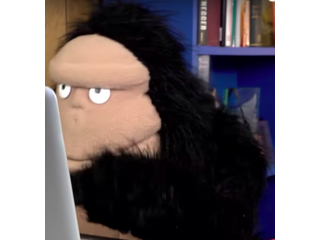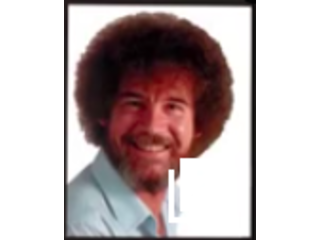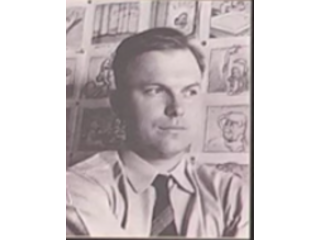Fafa's Photoshop Tutorial
Figuration: Geeking Out
Description
Visit us on Facebook! http://www.facebook.com/gloveandboots
Metadata
| Video ID | 668 | Youtube URL | Fafa's Photoshop Tutorial |
|---|---|
| Captions Available | No |
| Captions Downloadable | Yes |
| Playlists | |
| Duration | 00:05:36 |
| Definition | hd |
| Keywords | |
| License | youtube |
| Embeddable | Yes |
| Views | 431084 |
| Likes | 8121 |
| Dislikes | 65 |
| Favourites | 0 |
| Comments | 772 |
| Created | 2017-05-04 1:00:49 PM |
| Updated | 2017-05-04 1:15:59 PM |
Captions
ASR: en
0:00:00.260,0:00:05.490
hello everyone and welcome to a very
0:00:03.030,0:00:07.680
special photoshop tutorial edition of
0:00:05.490,0:00:11.240
glove and boots for blog today we're
0:00:07.680,0:00:14.070
gonna concentrate on Adobe Photoshop cs6
0:00:11.240,0:00:16.740
comes with the creative suite in the
0:00:14.070,0:00:18.449
adobe series what is this what is this
0:00:16.740,0:00:20.670
what's going on today that's a photoshop
0:00:18.449,0:00:23.310
tutorial day that's today yeah that's
0:00:20.670,0:00:26.010
Lee boring I'm gonna go make a sandwich
0:00:23.310,0:00:28.740
ah ok you make me one what do you want
0:00:26.010,0:00:32.520
um blowing and cheese okay hey great
0:00:28.740,0:00:34.140
thanks okay so we actually set up a
0:00:32.520,0:00:36.329
Photoshop file for you and you can
0:00:34.140,0:00:38.309
download it in the description area of
0:00:36.329,0:00:40.440
this video if you open that up you've
0:00:38.309,0:00:43.110
got a couple different legs here let's
0:00:40.440,0:00:45.239
actually enable the background layer
0:00:43.110,0:00:47.460
right there you'll notice that the
0:00:45.239,0:00:49.170
picture frame is plank click the little
0:00:47.460,0:00:52.170
unhide button next to the picture layer
0:00:49.170,0:00:54.960
look whoo's in there surprise it's bob
0:00:52.170,0:00:57.449
ross but you don't have to use bob ross
0:00:54.960,0:00:59.879
use any picture you want any favorite
0:00:57.449,0:01:01.379
people hey hey wait can use any picture
0:00:59.879,0:01:04.739
we want yeah with the Macho Man Randy
0:01:01.379,0:01:06.930
Savage above I don't care i want to see
0:01:04.739,0:01:08.580
macho man ah wait a minute come i do it
0:01:06.930,0:01:10.200
do it okay this is a good thing i'm
0:01:08.580,0:01:11.640
actually glad that this happened so i
0:01:10.200,0:01:13.920
could show you how to put your own photo
0:01:11.640,0:01:15.780
inside the picture frame you do is you
0:01:13.920,0:01:19.710
open up whatever file you want to put in
0:01:15.780,0:01:22.560
there and then you copy right here go
0:01:19.710,0:01:24.360
into the other document and you could
0:01:22.560,0:01:27.200
pace right there and then resize it to
0:01:24.360,0:01:29.520
fit inside the picture frame okay
0:01:27.200,0:01:32.579
everyone you'll notice there's layer
0:01:29.520,0:01:34.770
that's titled main elements a few unhide
0:01:32.579,0:01:38.340
it look at that this father hi everybody
0:01:34.770,0:01:41.340
but i actually don't want to use this on
0:01:38.340,0:01:43.799
today by everybody in that package you
0:01:41.340,0:01:46.140
downloaded there's a gorilla dot jpg
0:01:43.799,0:01:49.079
file that you can just kind of dragged
0:01:46.140,0:01:51.000
in here hmm but you'll notice that the
0:01:49.079,0:01:53.670
background is green so gonna have to get
0:01:51.000,0:01:55.439
rid of that go to select color range use
0:01:53.670,0:01:57.780
the eyedropper to select a green area
0:01:55.439,0:02:00.840
once you've selected the color hit the
0:01:57.780,0:02:02.820
leap and there we go now since we added
0:02:00.840,0:02:04.680
this gorilla he's been added to our leia
0:02:02.820,0:02:06.240
section on the right here let's take a
0:02:04.680,0:02:08.429
look at the little trash icon on the
0:02:06.240,0:02:10.319
bottom of this window if you want to get
0:02:08.429,0:02:12.760
rid of leia you could just drag it to
0:02:10.319,0:02:15.310
the trash icon it'll go away
0:02:12.760,0:02:17.530
hmm now gorilla just demonstrated how to
0:02:15.310,0:02:19.620
trash a layer I'm gonna hit undo low
0:02:17.530,0:02:22.720
because we do want our background yeah
0:02:19.620,0:02:24.879
okay gorilla doesn't seem any fan of the
0:02:22.720,0:02:28.120
background layer so let's just hide that
0:02:24.879,0:02:30.010
layer so we can keep gorilla happy you
0:02:28.120,0:02:32.290
may notice that on our blog a lot of
0:02:30.010,0:02:34.090
times we have more than one gorilla one
0:02:32.290,0:02:36.700
way to achieve that is by duplicating
0:02:34.090,0:02:38.980
the leia simply go to the layer window
0:02:36.700,0:02:41.950
again and drag the gorilla layer on top
0:02:38.980,0:02:45.629
of the new layer icon slide them over a
0:02:41.950,0:02:48.909
little bit now you got two gorillas hmm
0:02:45.629,0:02:51.400
let's make a third gorilla shall we mmm
0:02:48.909,0:02:56.139
read that lay it down duplicate layer
0:02:51.400,0:02:58.329
and look at that blue three noticed a
0:02:56.139,0:03:01.150
very loud and actually making a lot of
0:02:58.329,0:03:03.609
noise that's okay worry about it too
0:03:01.150,0:03:05.709
much is a very simple solution mute the
0:03:03.609,0:03:07.239
audio on the computer right there and
0:03:05.709,0:03:09.670
you'll see I mean they're still very
0:03:07.239,0:03:11.440
animated but they're quiet now one of
0:03:09.670,0:03:13.269
the problems with multiple gorillas is
0:03:11.440,0:03:15.220
that they tend to get agitated when
0:03:13.269,0:03:18.430
there are a lot of them so what we're
0:03:15.220,0:03:20.560
gonna do is get rid of two of the copies
0:03:18.430,0:03:23.919
that we just made first one you can do
0:03:20.560,0:03:27.129
is hide the layer it's click the eyeball
0:03:23.919,0:03:29.199
right there there goes one and then the
0:03:27.129,0:03:31.090
second one we're actually gonna throw in
0:03:29.199,0:03:34.629
the trash like we showed you before and
0:03:31.090,0:03:36.819
there he goes oh right and now we're
0:03:34.629,0:03:38.470
gonna make sure our gorillas happy
0:03:36.819,0:03:42.160
you're gonna I'm you good mute button
0:03:38.470,0:03:44.290
grill are you happy look okay now we're
0:03:42.160,0:03:46.329
gonna put him in a tutu hmm so what
0:03:44.290,0:03:48.519
you're gonna do is unhide the two to lay
0:03:46.329,0:03:53.049
over here and then you bring the pointer
0:03:48.519,0:03:55.209
on old okay so gorilla just ate three
0:03:53.049,0:03:56.889
milena this happens a lot I actually
0:03:55.209,0:03:58.840
figured out a workaround if you had
0:03:56.889,0:04:00.280
command tab and shift from application
0:03:58.840,0:04:01.980
application when you return the
0:04:00.280,0:04:05.109
photoshop than the point i'll come back
0:04:01.980,0:04:07.690
um so let's point uh just keep it away
0:04:05.109,0:04:11.379
from the gorilla and go to the two to
0:04:07.690,0:04:15.609
lay over here and just drag it on to his
0:04:11.379,0:04:17.700
waist right there now this tutu is blue
0:04:15.609,0:04:22.180
I want to make it pink
0:04:17.700,0:04:26.620
okay go up to image adjustments and then
0:04:22.180,0:04:32.500
hue/saturation move the slide until the
0:04:26.620,0:04:34.810
color turns pink and okay now let's make
0:04:32.500,0:04:37.000
it permanent yeah what you gonna do is
0:04:34.810,0:04:38.950
go to you too late select the 22 Leia
0:04:37.000,0:04:41.920
and gorilla Leia and we're gonna merge
0:04:38.950,0:04:44.320
them down until one single leg that's
0:04:41.920,0:05:19.680
gonna keep them permanent so he won't be
0:04:44.320,0:05:22.810
able to take mom yeah Jack man look
0:05:19.680,0:05:25.620
Lana's concludes your photoshop tutorial
0:05:22.810,0:05:25.620
for today
0:05:30.889,0:05:32.919
Oh
Screenshots
Profiles
Profile 1
| Purpose | Geeking out and messing around |
|---|---|
| Content | Portrait, Text, Scene, Object |
| Participants | nameless (m) model, Photoshop geek, Photoshop (m) geek, Celebrity (m) |
| Form | Tutorial (how), Mid shot |
| Time | |
| Place |